
We get asked this question all the time. What size does my photo have to be before it looks pixelated and blurry on an extra large photo canvas print? There are hundreds of answers to this question and of course, everyone becomes a technical expert. But what about the average person sat at home with just a simple editing program? How do they tell if the photo they have is good enough to make a photo canvas print or not? Here we will try and demonstrate how to decide and find out if your photo is good enough or not. As a rule of thumb, the minimum a photo can be is 72dpi at the size you want making in to a canvas.
Photo is Good enough to print on canvas example
Open the photo up in a photo editing program. Here I have used Photoshop, but you can use any photo editing program that you have on your computer that you are familiar with. Go to Image size and you will see a box like the one underneath appear.
![]()
Here we can see that my image is 5.1″ wide x 4.4″ high at 200 pixels per inch.
I want this photo printing on to a 16″ wide x 12″ high canvas. As a rule of thumb, the minimum resolution the photo should be is 72 pixels per inch at the size you want it printing.
In this example the photo to be printed on to canvas is a lot bigger and higher resolution than it needs to be, so it will be fine once it is resized and printed.
Photo is NOT Good enough to print on canvas example
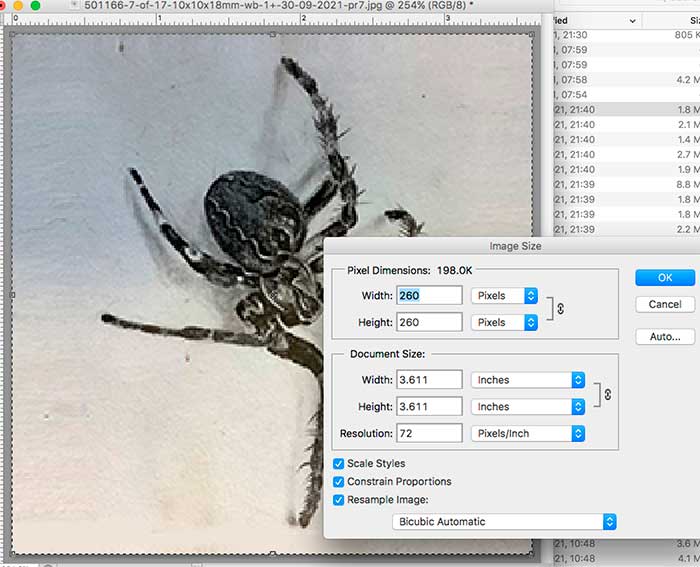
I have opened the photo up as I did above and brought the image size dialogue box up.
Here we can see that my image is 3.611″ wide x 3.611″ high at 72 pixels per inch.
I want this photo printing on to a 12″ wide x 12″ high photo canvas. Using the same rule of thumb as above (the minimum resolution the photo should be is 72 pixels per inch at the size you want it printing), this photo is not going to look good at all.
In this example the photo to be printed on to canvas is a lot smaller and lower resolution than it needs to be, so it will NOT be fine once it is resized and printed. It will look blurry and pixelated as below.
If you click the image and zoom in on it you will see that the edges are blurry and the photo lacks detail. Canvas as a material is rather forgiving, but this photo will definitely not look good once it is printed on to a photo canvas print. The photo below is the same one but zoomed in a little to show the poor quality.
So, as we have demonstrated, the rule of thumb is that your photo needs to be at a minimum of 72 dpi at the size of canvas print you want to have produced.
How does this affect printing quality?
The imagePROGRAF iPF8300S is a 44”/A0 large format printer which provides the perfect balance between quality, productivity and cost. This is the main printer that we use at Canvasdesign for printing best quality cheap canvas prints. The printer resolution is 2,400 x 1,200 DPI, so irrelevant of what your photo size is, this is the print resolution of every photo we print.
What is DPI?
Dpi stands for dots per inch. It is exactly what it says it is. How many dots, or squares in computer speak, there are per inch you measure. The image below shows the effect of a low resolution image and a higher one.
This is particularly important when you are dealing with images that have sharp edges to them. Photos of people and especially landscapes are a bit more forgiving.
Old Photo canvas prints scanned in for printing
When you are scanning your old photos in to be made in to canvas prints, we recommend that you scan them in as high a resolution that your scanner will allow. The reason for this is that most old photos are generally 6″x4″ and will need blowing up to a larger scale for printing. If we have to give a minimum scan resolution for a 6″x4″ photo to be scanned in, we would say 600dpi. This will allow us to fix any blemishes in the photo and enable the photo to be printed at any size that you require. If you are not confident on scanning the photo in at the correct resolution, you can always send it to us and we will take care of it for you.
We hope this article has given you an insight of what is required to get a photo printed on to canvas and for you to be happy with the result. Of course, if you are still unclear and simply just want to talk to someone, please call us on 01254 790102 or Chat to us on our online system.
If you’re going to scan your old photos for canvas print projects, here are some scanning tips to create optimal images we can use for your canvas print orders:
Keep Notes
As you start to scan your old photos, keep notes as to what settings work best. This way, you can easily get the same quality on all of your old photos. This might take some time as you learn to master the software that was included with the scanner. Your first photos will probably need some adjustments, but once you find the perfect settings, note what you did to use them on all the rest of your old photos.
Never Use Your Smartphone
Only use a scanner for your old photos since using your smartphone won’t do it justice. The picture won’t come out as clear as it needs to be for a canvas print. Always use a professional scanner when trying to get old photos printed on a canvas.
Dust Off Old Photos
If you want a good scan, make sure that you dust off old photos. This will eliminate any unwanted smudges or dirt to show up in your scan. Old photos can have a buildup dirt and dust from years of storage, so clean them using compressed air to really get everything off. This will also eliminate the need for a lot of touch up work after. You can also use a dust-free lens cloth to gently clean fragile photos. Just don’t use regular paper towels or tissues since they can actually leave more particles on your images than you’d like. Also, never use any cleaning fluids or water!
Don’t Try To Flatten Creases
If your old photos have creases in them, don’t try to iron them out. This will only cause more damage. You can take out creases later when editing.
Straighten and Crop Them
If you don’t do any other edits to your old photos, you should crop and straighten them since this will make your photos turn out their best after they are scanned.